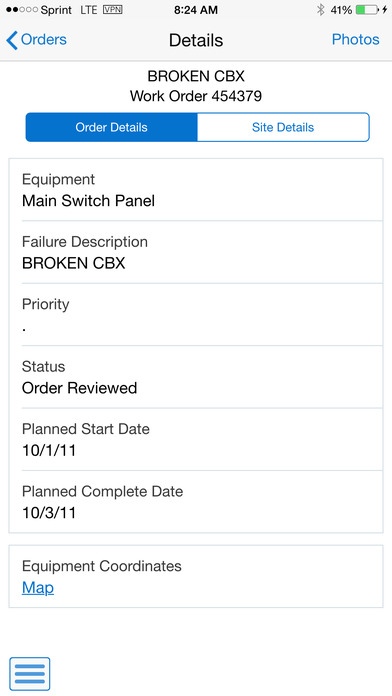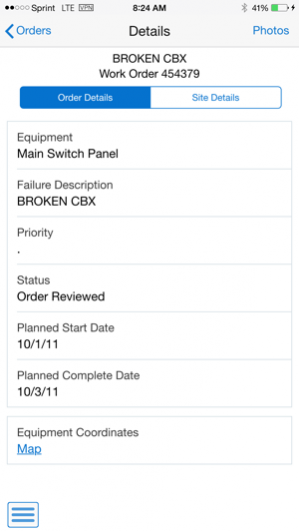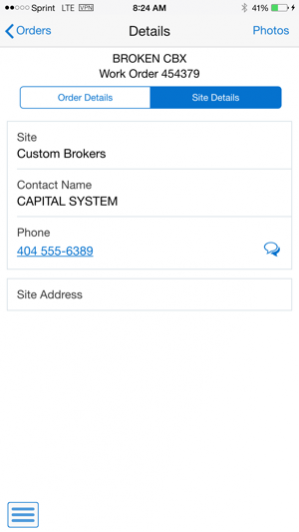Manage My Work Orders Phone E1 2.6.1
Free Version
Publisher Description
JD Edwards EnterpriseOne Manage My Work Orders Mobile Smartphone application allows the maintenance technician to review equipment work orders that they are assigned to. After selecting a work order from the list in the left side pane (search and filter ability for the list), the user will be able to see some core fields for the work order and see a map of the equipment site and geo-coordinates. They will also be able to see photos attached to the work order and associated equipment. They will be able to add photos attached to the work order. This application leverages functionality from JD Edwards EnterpriseOne Capital Asset Management system. Contact your IT department for the final step to configure this mobile application with your business data on your device. Instructions to enable mobile services for this application can be found through My Oracle Support at https://support.oracle.com.
Jun 18, 2020 Version 2.6.1 Minor bug fix.
About Manage My Work Orders Phone E1
Manage My Work Orders Phone E1 is a free app for iOS published in the Office Suites & Tools list of apps, part of Business.
The company that develops Manage My Work Orders Phone E1 is Oracle America, Inc.. The latest version released by its developer is 2.6.1.
To install Manage My Work Orders Phone E1 on your iOS device, just click the green Continue To App button above to start the installation process. The app is listed on our website since 2020-06-18 and was downloaded 3 times. We have already checked if the download link is safe, however for your own protection we recommend that you scan the downloaded app with your antivirus. Your antivirus may detect the Manage My Work Orders Phone E1 as malware if the download link is broken.
How to install Manage My Work Orders Phone E1 on your iOS device:
- Click on the Continue To App button on our website. This will redirect you to the App Store.
- Once the Manage My Work Orders Phone E1 is shown in the iTunes listing of your iOS device, you can start its download and installation. Tap on the GET button to the right of the app to start downloading it.
- If you are not logged-in the iOS appstore app, you'll be prompted for your your Apple ID and/or password.
- After Manage My Work Orders Phone E1 is downloaded, you'll see an INSTALL button to the right. Tap on it to start the actual installation of the iOS app.
- Once installation is finished you can tap on the OPEN button to start it. Its icon will also be added to your device home screen.